Troubleshooting P&A imports
If updated pricing and availability is not displaying in Spaces, follow the below steps
- Check your property management system to ensure that data has been entered. Spaces receives all pricing and availability data through third party systems.
Triggering an Import in Spaces: Single Property
-
Log into your Wordpress site's CMS.
-
Navigate to [Spaces > SightMap API].
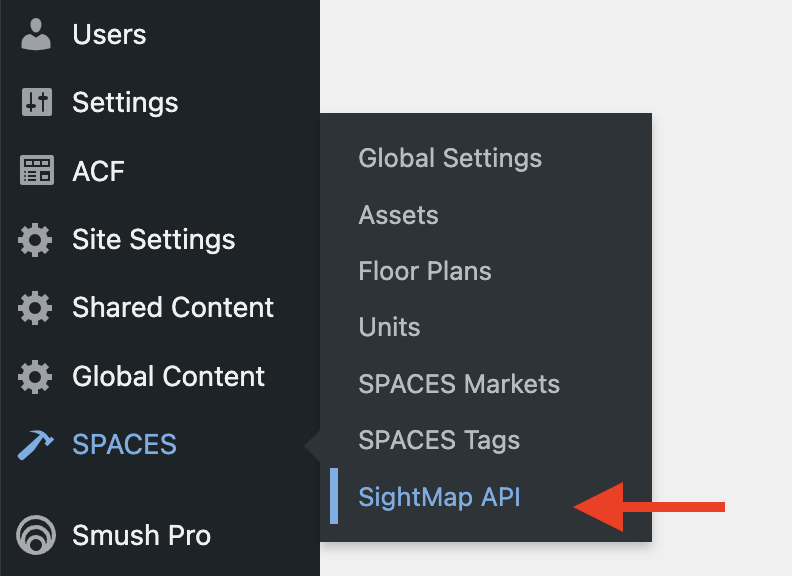
-
Verify that the correct SightMap API Key has been entered in the CMS. This step should have been taken during the initial plugin setup; if it hasn't, reach out to the Engrain team for clarification.
-
If a valid SightMap API Key has been entered, verify that the property in question is on the list of available SightMap Assets.
-
If it is not present, reach out to the Engrain team for clarification.
-
If it is present, check whether the asset has already had a Pricing and Availability ("P&A") process connected. This can be easily done by checking the button in the row for the particular property on the righthand side of the list.
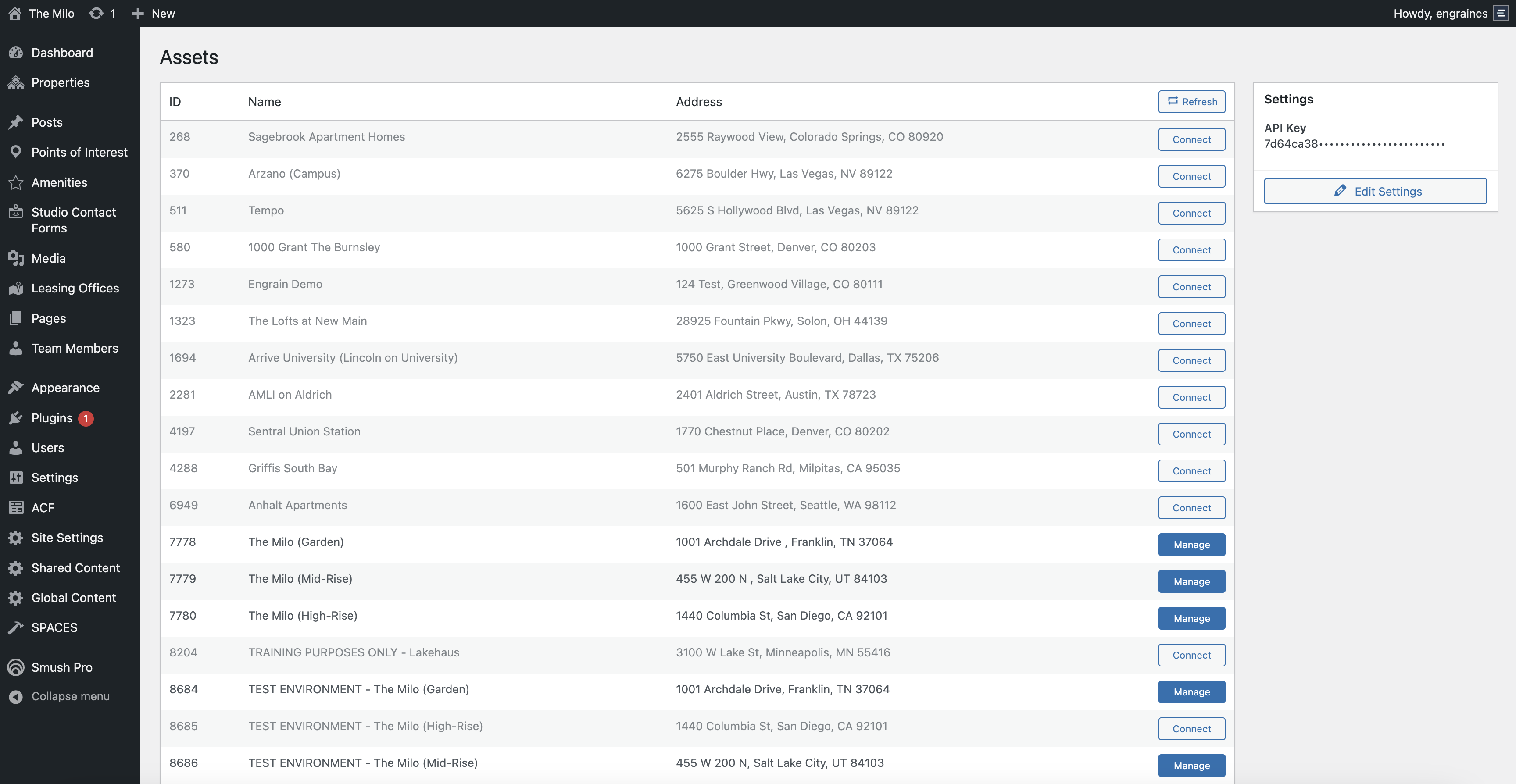
-
Properties which don't already have a connected P&A process will have an off-white button with blue outline and text that reads, "Connect." See the Spaces Installation & Configuration Guide for instructions to connect the appropriate P&A process.
-
Properties which do have a connected P&A process will have a filled blue button with white text that reads, "Manage." To verify that the correct P&A process is being used, click this button, and check the Process ID number in the Pricing and Availability panel (displayed by default in the lower right corner of the page).

- If the number does not match the desired process, or if unsure, click the "Change Connection" button in the same section to view the available processes, then click the "Select" button for the preferred option.
- If still unsure, or the correct process doesn't appear to be present, reach out to the Engrain team for clarification.
-
-
-
Next, navigate to [SPACES > Assets].
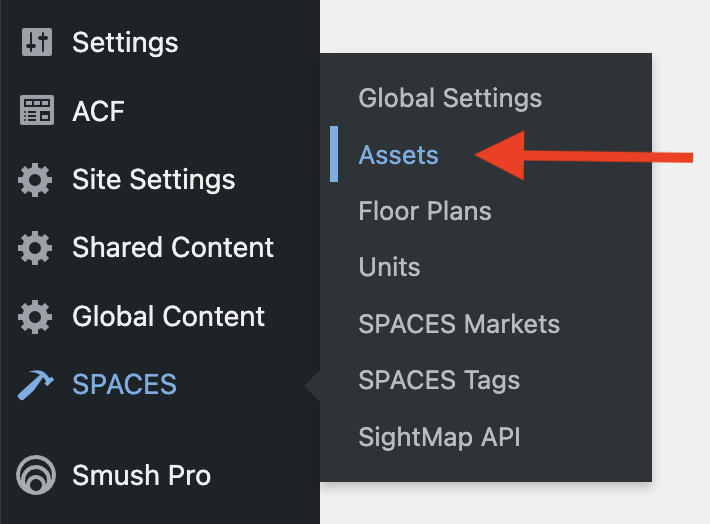
-
Select the asset for which you want to trigger a P&A import. (If no Assets are present, see the Spaces Installation & Configuration Guide for details on how to add a new SPACES Asset.)
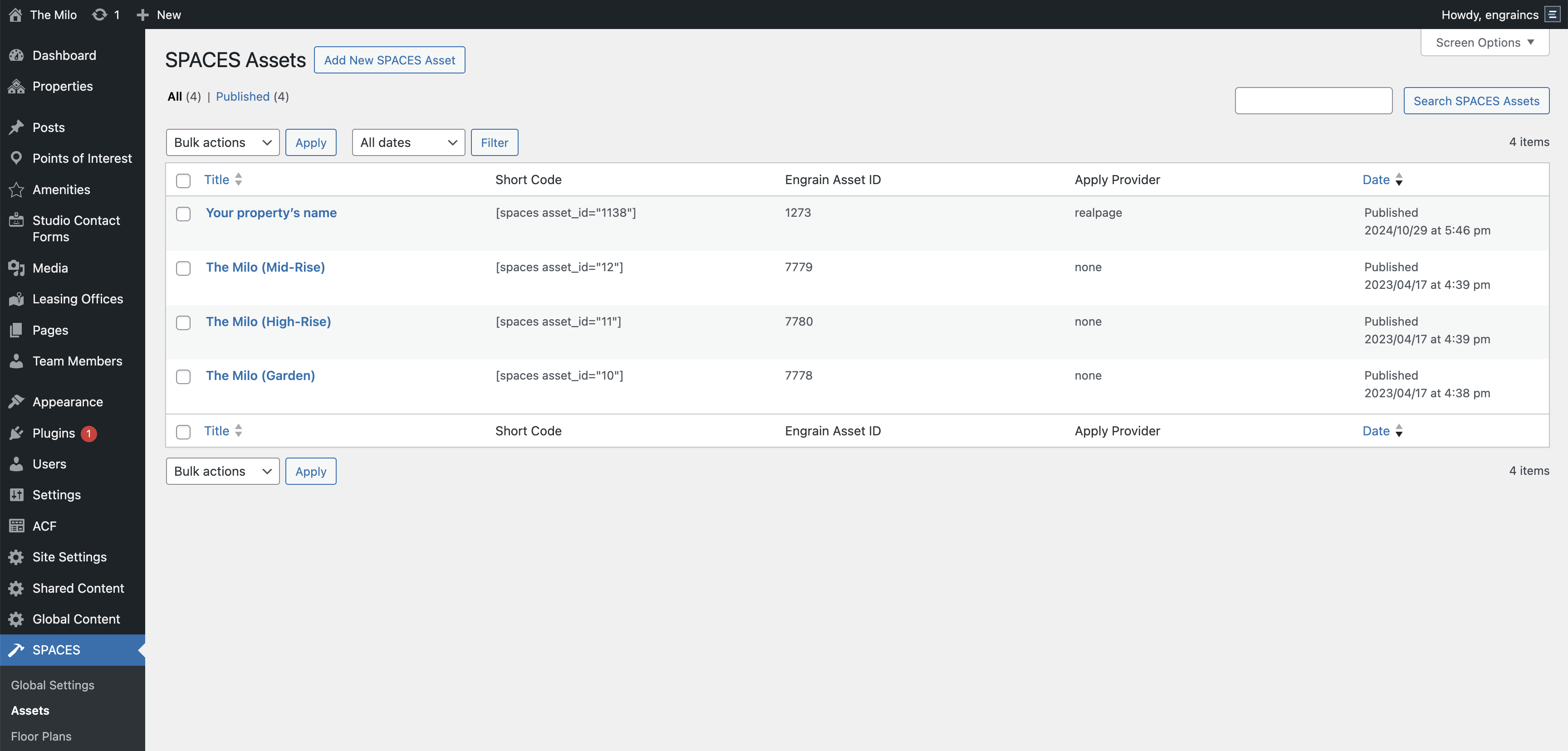
-
Ensure that the correct object has been selected in the SightMap Asset field.
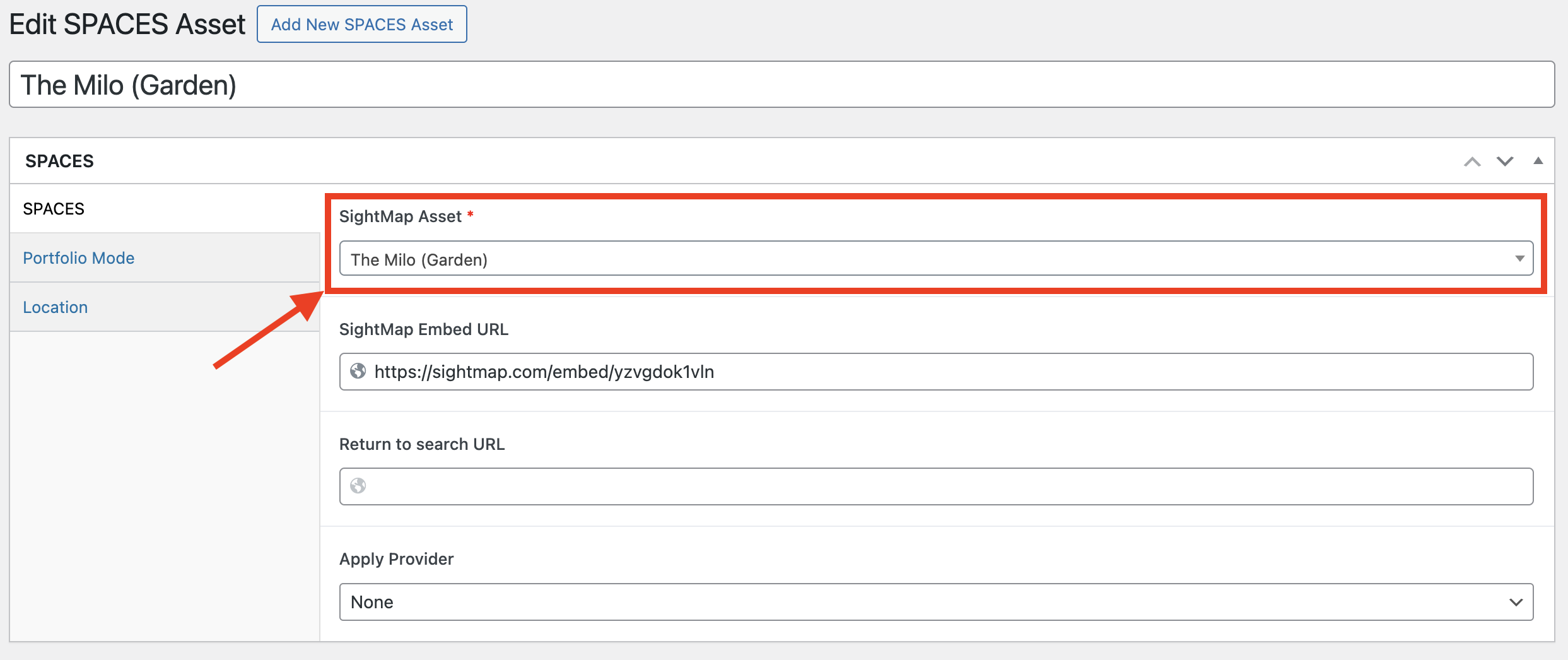
-
If no SightMap Asset has been selected, click on the dropdown to open the list of available assets. If steps 2-4 have been followed, the asset should be present; if not, reach out to the Engrain team for clarification. If the appropriate asset is present, click on its entry in the list to select it, the click the "Update" button to save the new value.
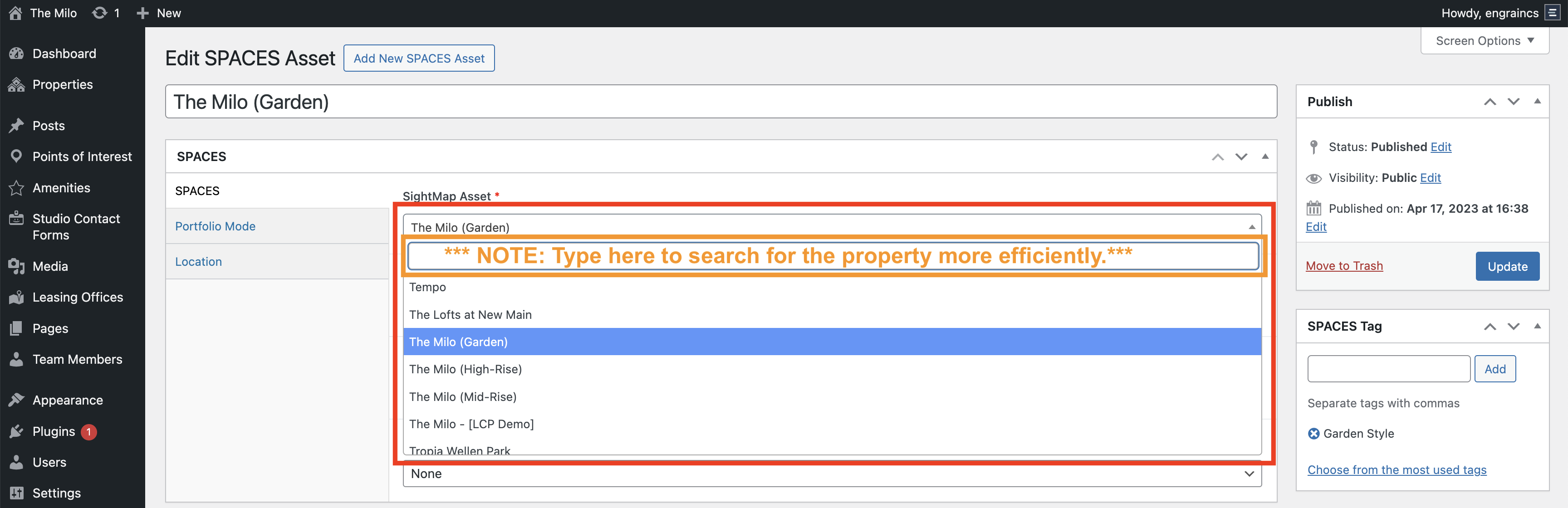
-
-
In the "SPACES Data" section of the page (located by default in the lower right), click the 'Import Spaces Data' button, then the 'Rebuild Spaces Data Cache' button.
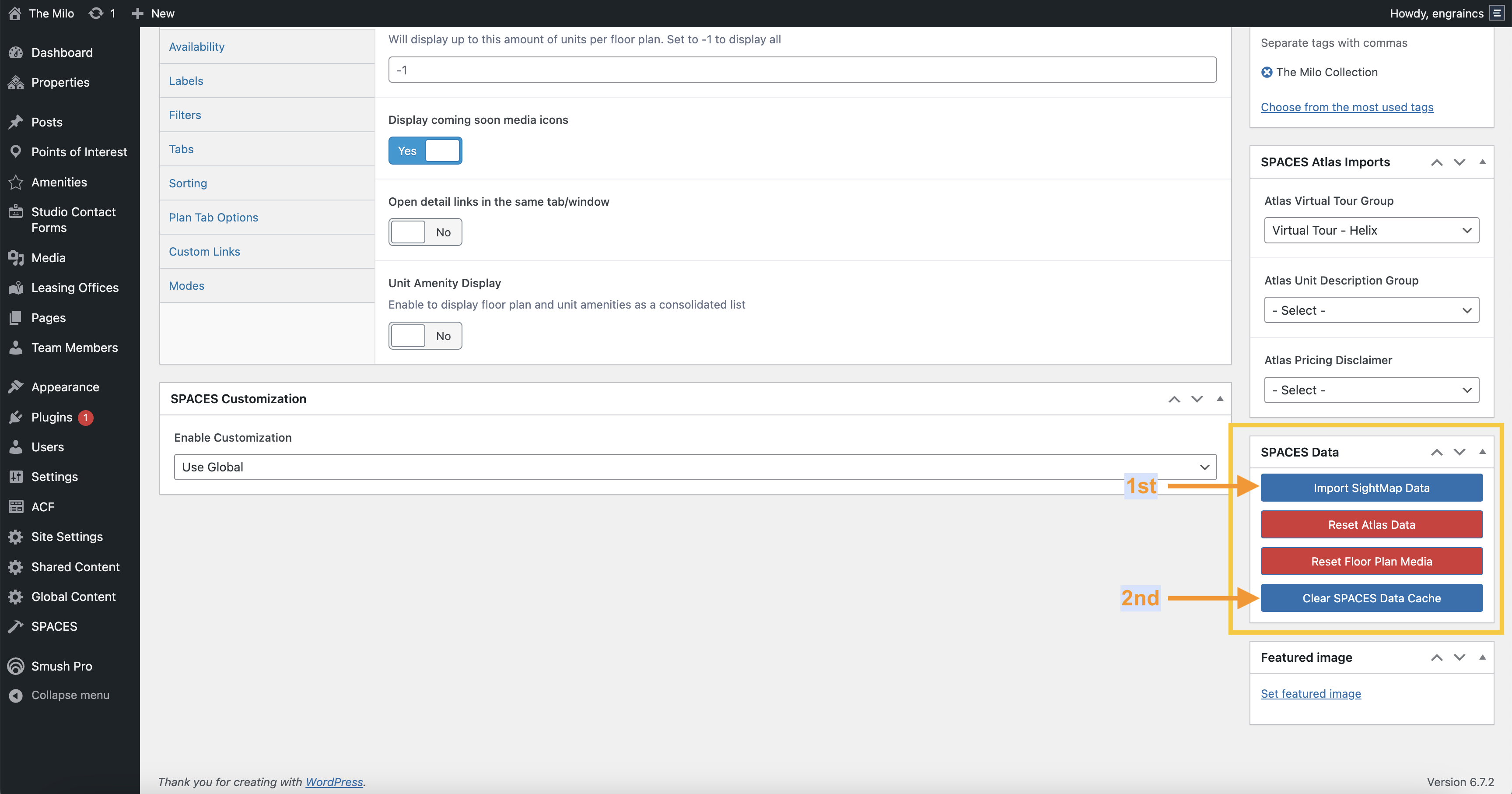
-
Wait 15 minutes, then verify that the P&A data has been refreshed on the front end.
Triggering an Import: Portfolio Mode
-
Login to your CMS.
-
Navigate to [SPACES > Global Settings].
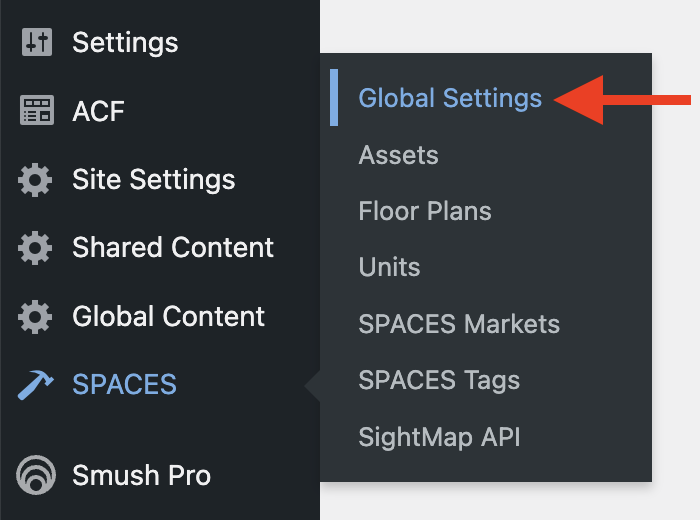
-
Under the 'Update Spaces Data' section on the righthand side of the page, click the 'Refresh P&A' button. Wait 15 minutes to confirm that the P&A data has been refreshed on the front end.
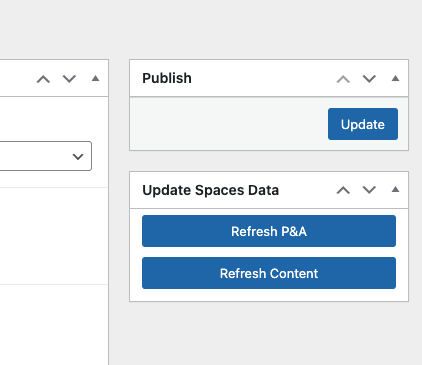
Still having issues?
If you are still experiencing issues after these steps, contact the Engrain support team.
Updated 24 days ago