Enable Student Housing Display
This feature allows the display of student housing units in Spaces
The Student Housing mode assumes that admin users do not want to display the Unit List or Floor Plan pricing in Spaces. Instead, it presents a floor plan view along with an "Apply" button. This allows prospective residents to see the location of their unit and understand the layout of the floor plan.
How to Access:
The setting is accessible both through Global Settings, to use it for all properties, and through the individual SPACES Assets, to set them for specific properties. The steps required to activate it in either place are substantially similar.
Via Global Settings
-
Login to your CMS.
-
Navigate to [SPACES > Global Settings].
-
Under 'SPACES Global Option Overrides', click 'Plan Tab Options'. The Student Housing Mode option should be visible at the bottom of the available fields. Toggle it to "Yes."
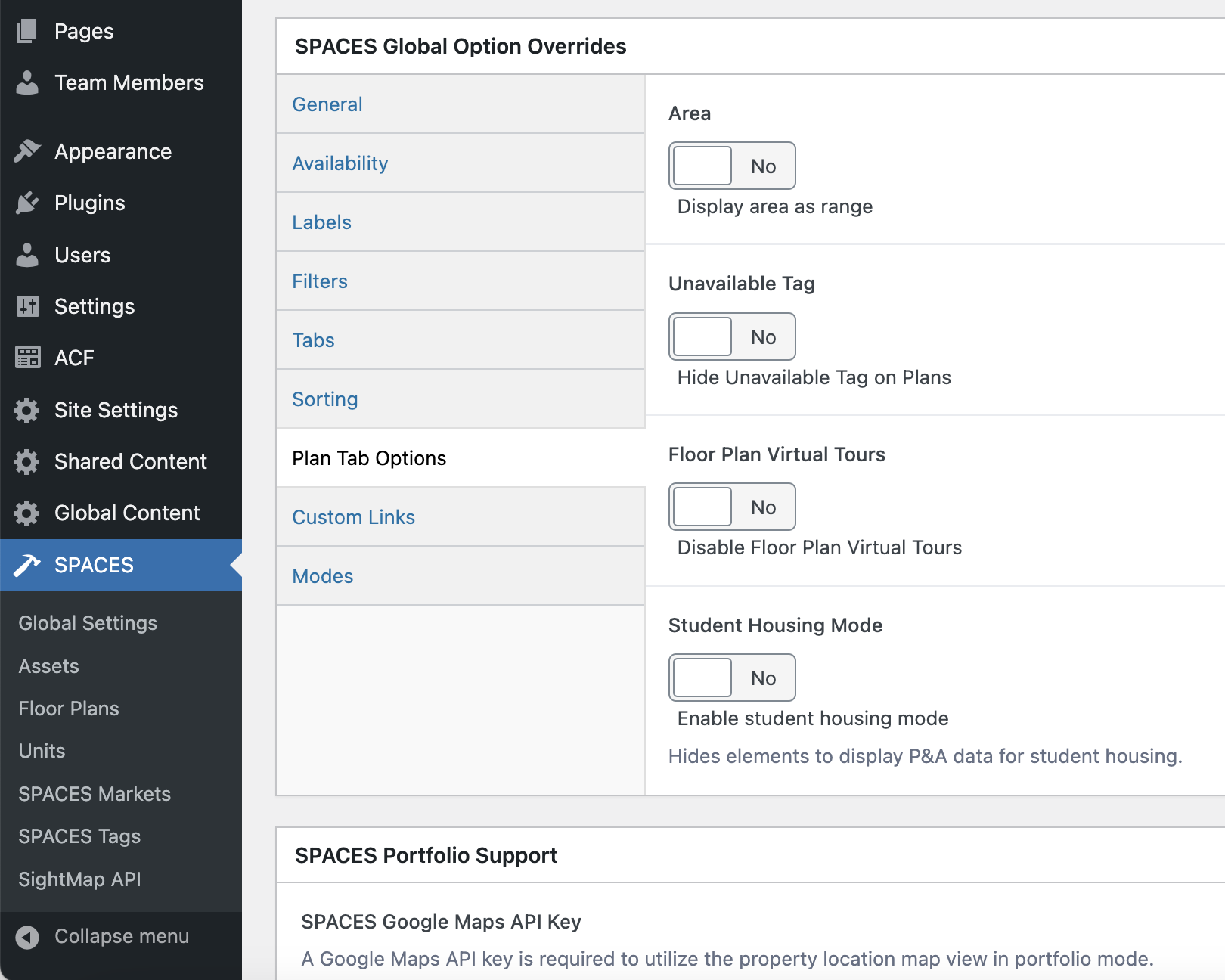
-
Click the "Update" button to save the global settings.
Via SPACES Asset Settings
- Login to your CMS.
- Navigate to [SPACES > Global Settings].
- Under 'SPACES Asset Options', click 'Plan Tab Options'. The Student Housing Mode option should be visible at the bottom of the available fields. Toggle it to "Yes."
- Click the "Update" button to save the Asset settings.
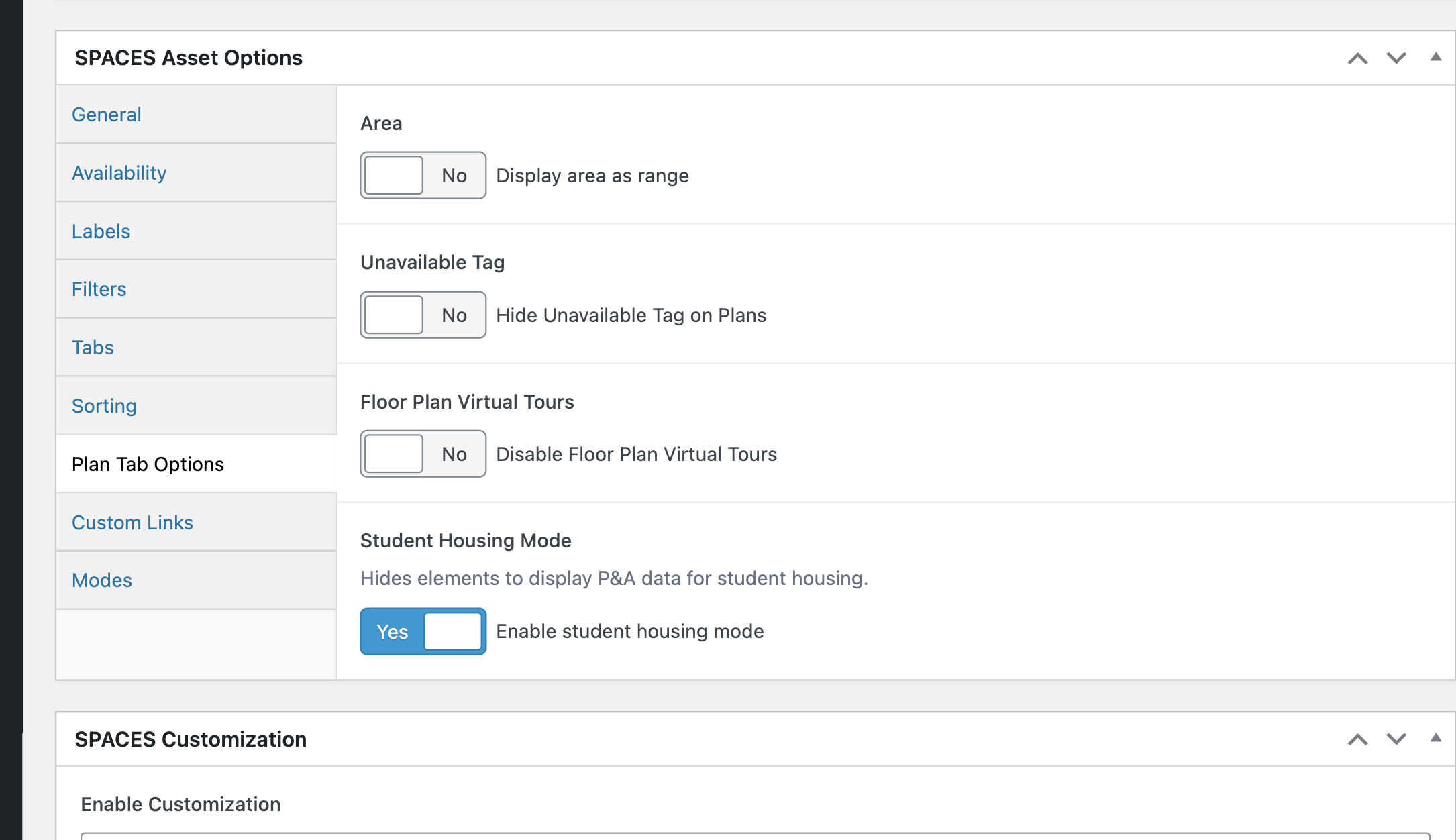
Updated 24 days ago