Accessing Price Disclaimers
Price disclaimers provide vital information to users about the pricing policies, conditions, or variations associated with properties. This documentation will guide you through accessing, updating, and utilizing price disclaimers within the CMS, as well as how they are displayed to users on the front end.
There are three methods to manage Price Disclaimers:
- Global Settings: Adjusts disclaimers for all assets at once through the CMS.
- SPACES Asset Options: Offers admins detailed control to set disclaimers for each individual asset.
- Automation via the SightMap API: Enables disclaimers to be managed automatically.
Below are the steps for accessing and setting up each method.
Global Settings
Global settings apply to all assets.A false value for disclaimers at the asset level cannot override a true value set at the global level. To display different disclaimers for individual assets, manage them at the Asset level. To apply the same disclaimers across all assets, manage them at the global level.
- Log into the Wordpress CMS.
- Navigate to [SPACES > Global Settings].
- Find the 'Spaces Global Option Overrides' section, and click the 'Labels' tab.
- Expand the 'General Labels' accordion, and scroll down to the 'Default Disclaimer' field (near the middle of the available fields, as of the time of writing).
- Enter your custom message in the text box to override the default message. The supplied text will appear at the bottom of all related Spaces pages, including Floor Plan View, Unit View, Map View, Plan Details, Unit Details, and Apply.
Note: If a SightMap Disclaimer is selected from Engrain's backend system (the greyed-out text area in the screenshot below), then this text will be used instead of the Default Disclaimer.
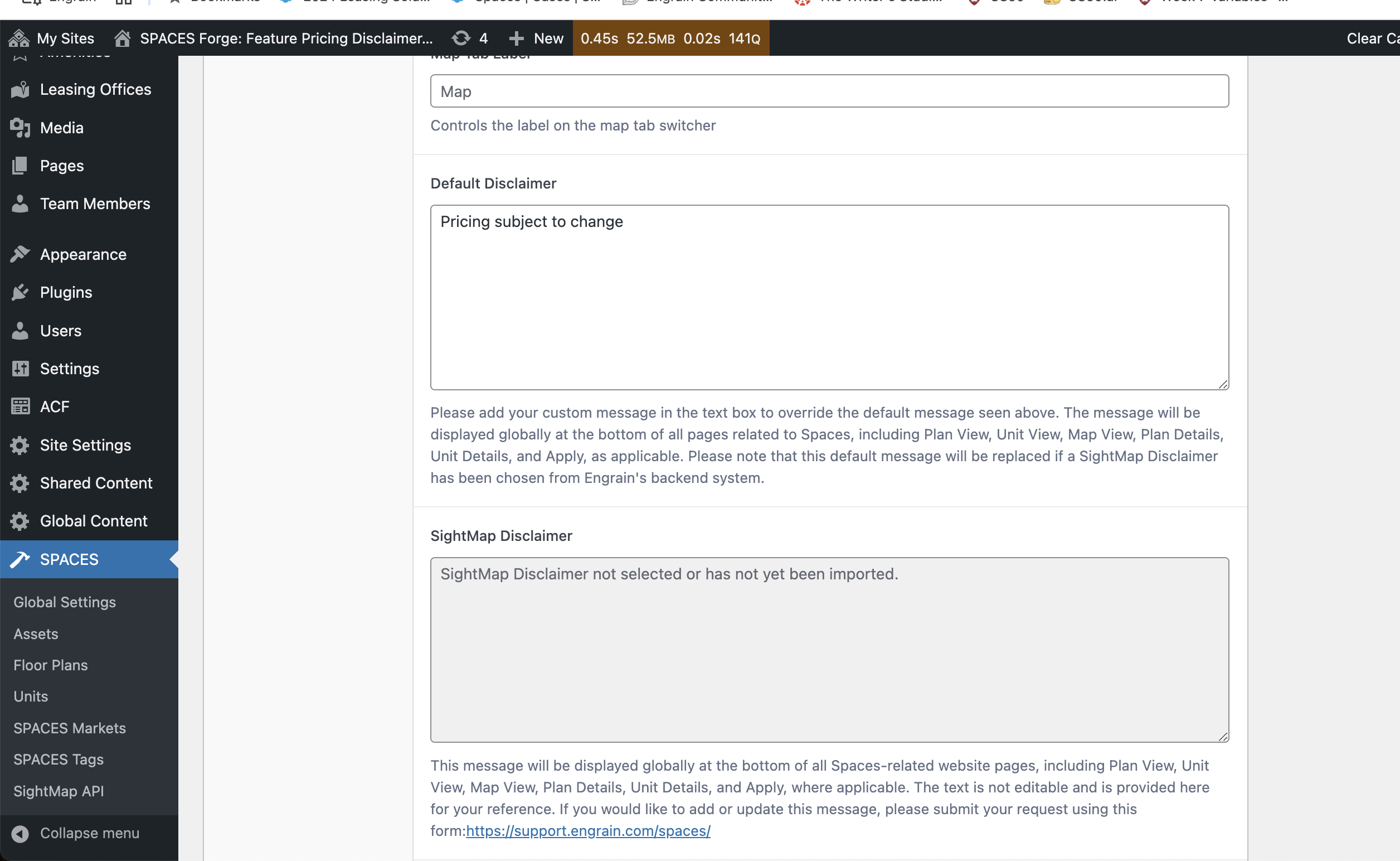
SPACES Asset Options
- Log into the Wordpress CMS.
- Navigate to [SPACES > Assets], and select the desired Asset from the list.
- Find the 'Spaces Asset Options' section, and click on the 'Labels' tab.
- Expand the 'General Labels' accordion, and scroll down to the 'Default Disclaimer' field (near the middle of the available fields, as of the time of writing).
- Enter your custom message in the text box to override the default message. This message will be displayed at the bottom of all pages related to this asset, including Plan View, Unit View, Map View, Plan Details, Unit Details, and Apply.
Note: If a SightMap Disclaimer is selected from Engrain's backend system (the greyed-out text area in the screenshot below), then this text will be used instead of the Default Disclaimer.
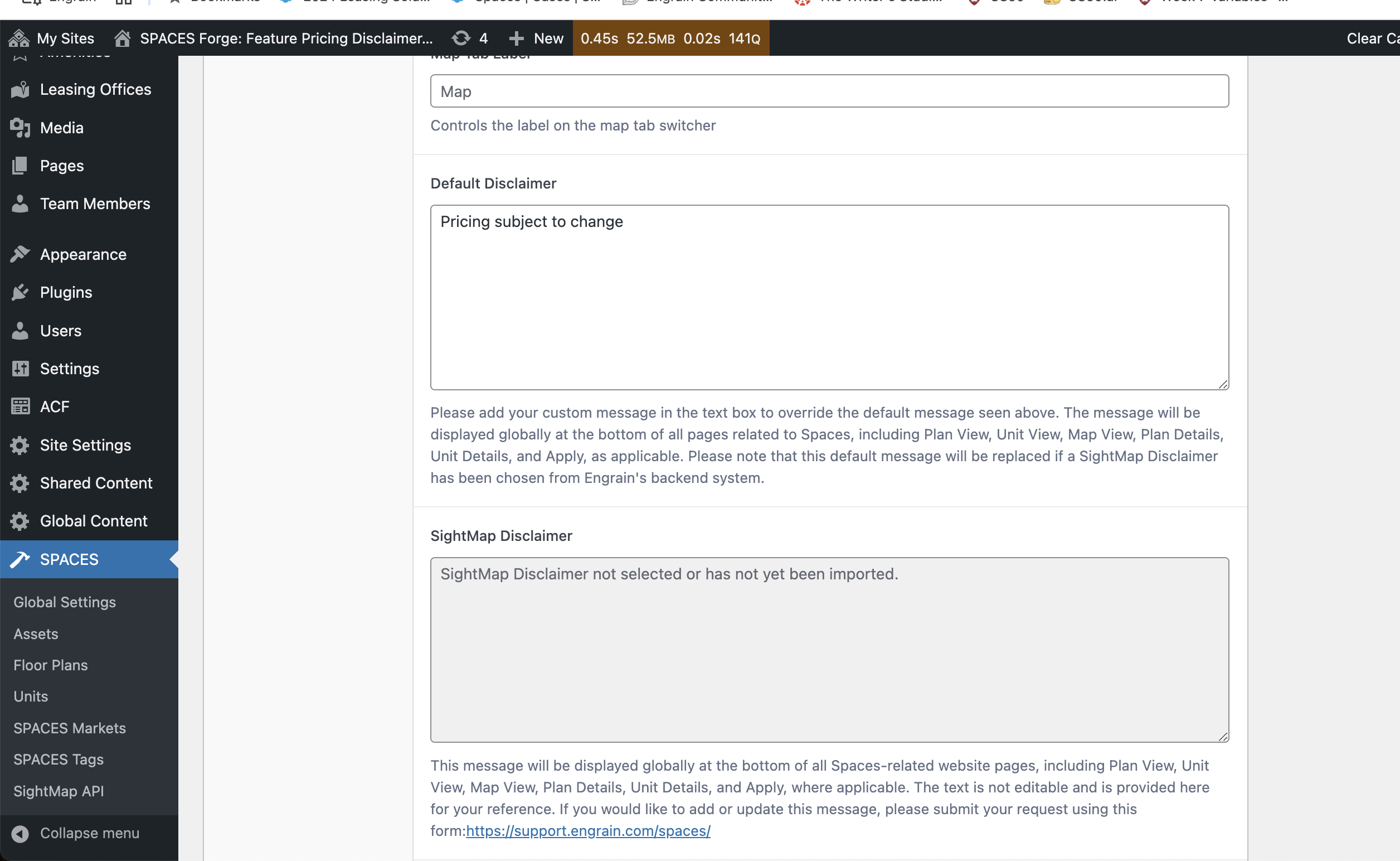
Automated Disclaimers via the SightMap API
- Log into the Wordpress CMS.
- Navigate to [SPACES > Assets], and select the desired Asset from the list.
- Locate the "Spaces Atlas Imports" panel on the righthand side of the screen.
- Click on the "Atlas Pricing Disclaimer" dropdown field, and select your desired disclaimer from the available options.
- Click the "Update" button to save your changes.
Note: This method will override the property's Default Disclaimer, including any custom text previously supplied. After the import, the Default Disclaimer field in the CMS will no longer be visible.
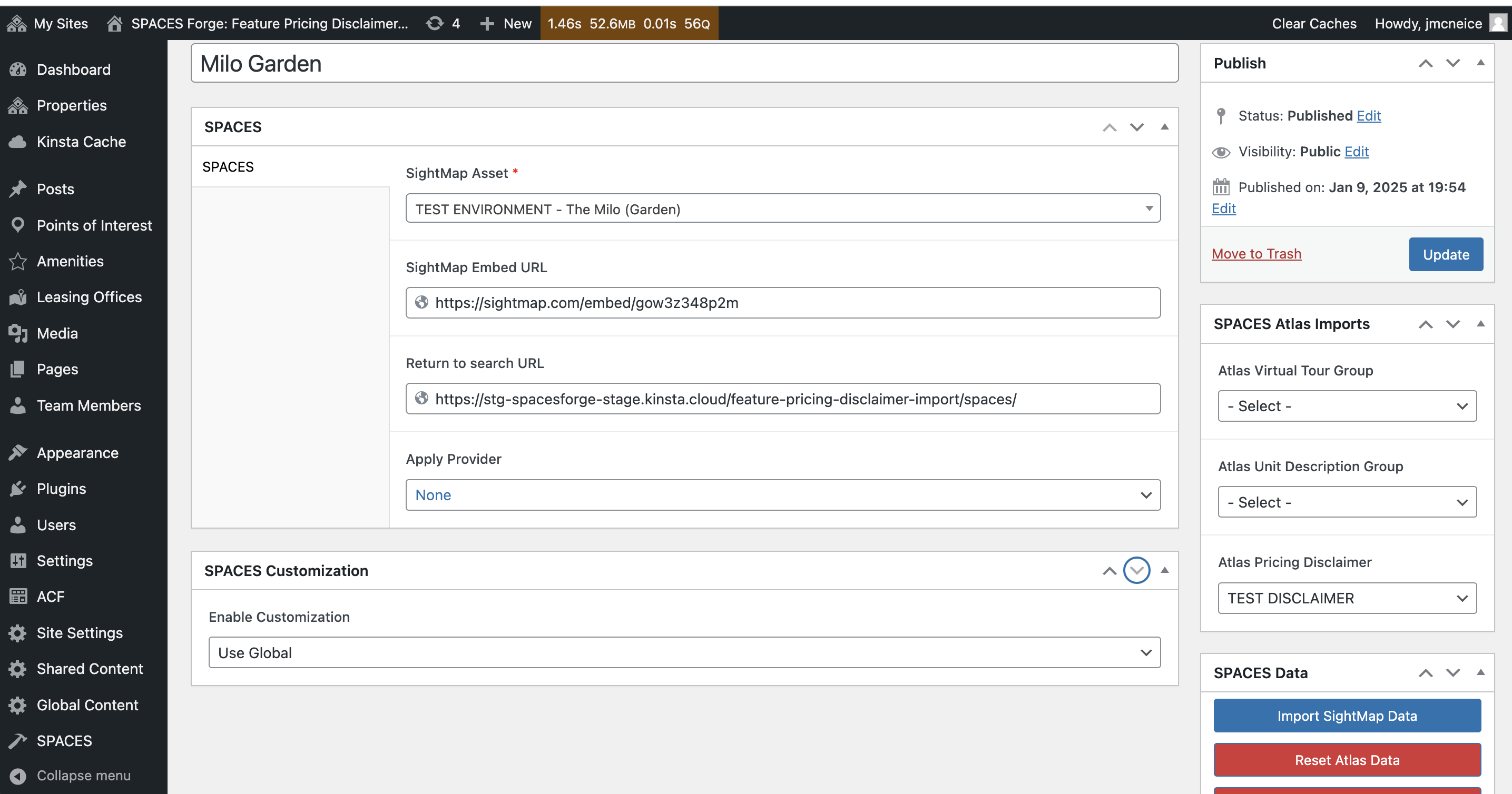
Updated 24 days ago