Adding Unit and Floor Plan Tags in Spaces
Tags can be added at the Unit Level or Floor Plan level to call attention to certain aspects of your units
NO TAGS WITH COMMASBear in mind that in some contexts, such as city/state pairs, text that would normally call for a comma to be present may require modification to work properly as a tag. For example, attempting to add the tags, "Stoughton, WI," and "Chinle, AZ," would result in four tags being added: "Stoughton," "WI," "Chinle," and "AZ." In such cases, it is recommended to use an alternative separating character, such as a dash ("-"), or to deliberately choose separate tags for particular purposes.
Editing Unit Level Tags
- Log into the Wordpress CMS.
- Navigate to [SPACES > Units] (#1 in the screenshot below) and select the unit(s) to which tags are to be added.
- Enter your tag into the input field in the 'SPACES Tag' panel (#2 in the screenshot). If adding multiple tags, separate each tag with a comma.
- Click the "Update" button to save the changes.
- Navigate to [SPACES > Assets], open the page for the Asset in question, and click the "Rebuild SPACES Data Cache" button to make the changes appear posthaste on the front end.
For a more comprehensive overview of this feature, please watch this Loom walkthrough.
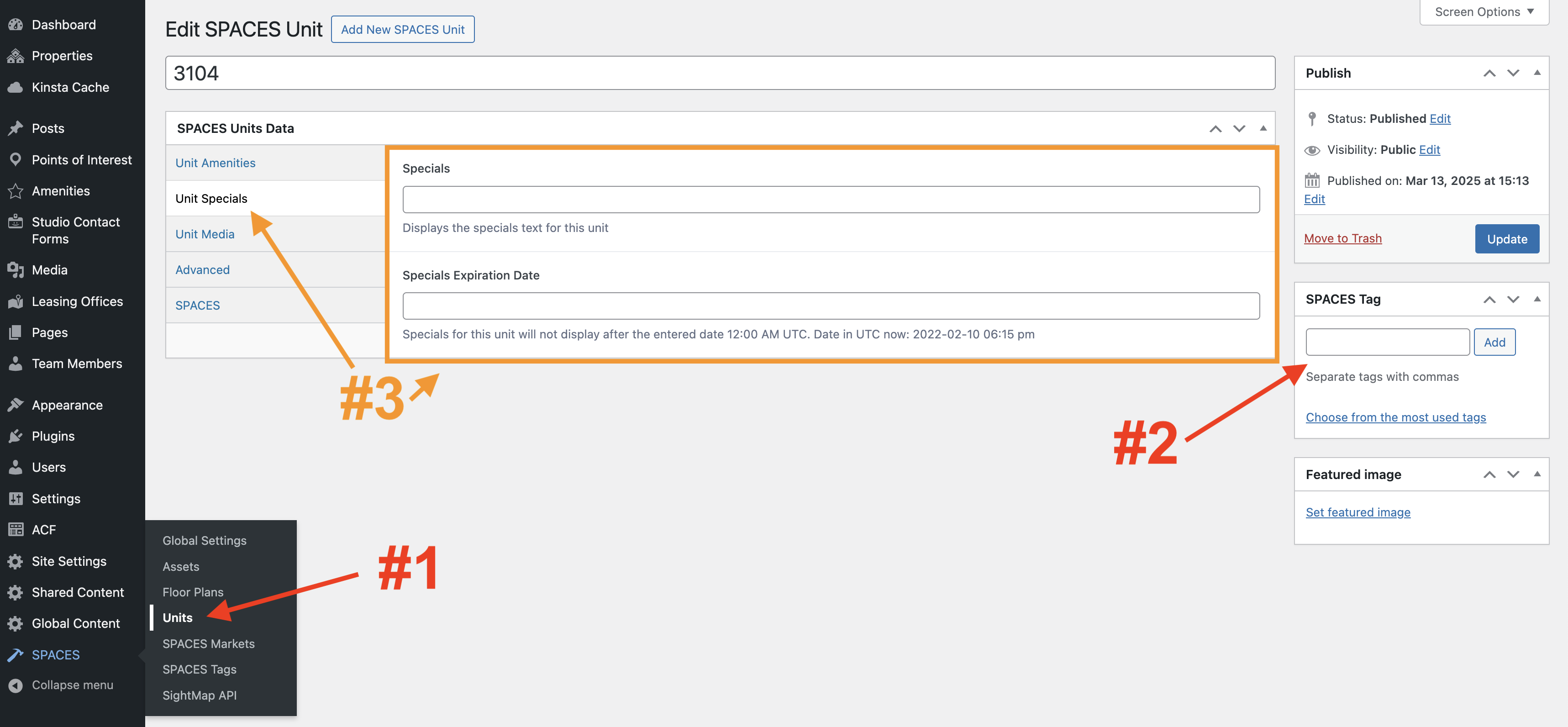
Adding Unit Specials
-
In the desired Spaces Unit record, click on the 'Unit Specials' tab of the "SPACES Units Data" section (#3 in the screenshot above).
-
Enter the desired text in the Specials field; for example: "$100 off first month's rent."
-
Optional: Click on the Specials Expiration Date field to open a calendar control (pictured below). Find and click on an appropriate date to close the calendar control, and enter the chosen date into the field.
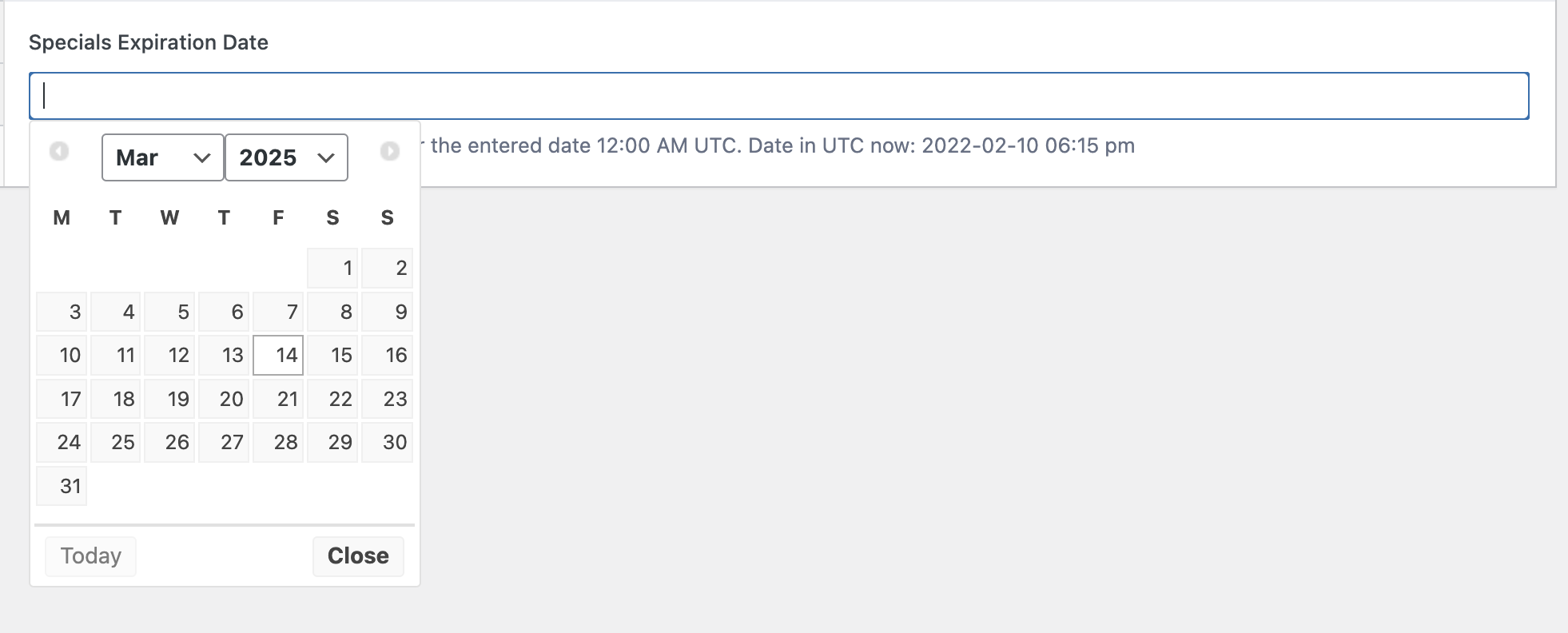
This field is not required. If no expiration date is provided, the unit special will remain until manually removed.
-
Click the "Update" button to save the changes.
-
Navigate to [SPACES > Assets], open the page for the Asset in question, and click the "Rebuild SPACES Data Cache" button to make the changes appear posthaste on the front end.
Once this process has been completed, a tag that reads, "Special Offer," will be added to the unit listings on the front end, both on the Unit tab (#1 in the conjoined screenshot below), and in the unit listings on the Plan Details page for that particular unit's floor plan (#2).
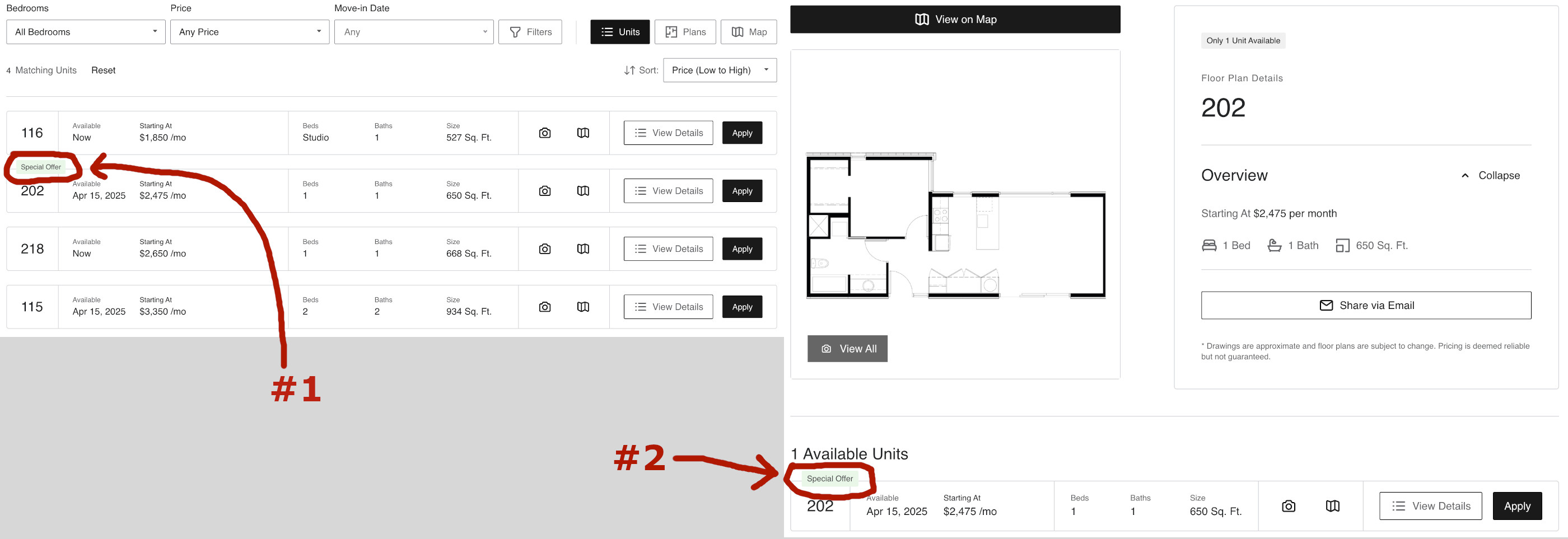
The same tag will also appear on the Unit Details page for the unit in question (#1, below), along with the Specials text added in Step 2 (#2, below). The listing for the unit's floor plan will also have a similar tag, "Has Special," displayed in the Plan tab (#3, below).
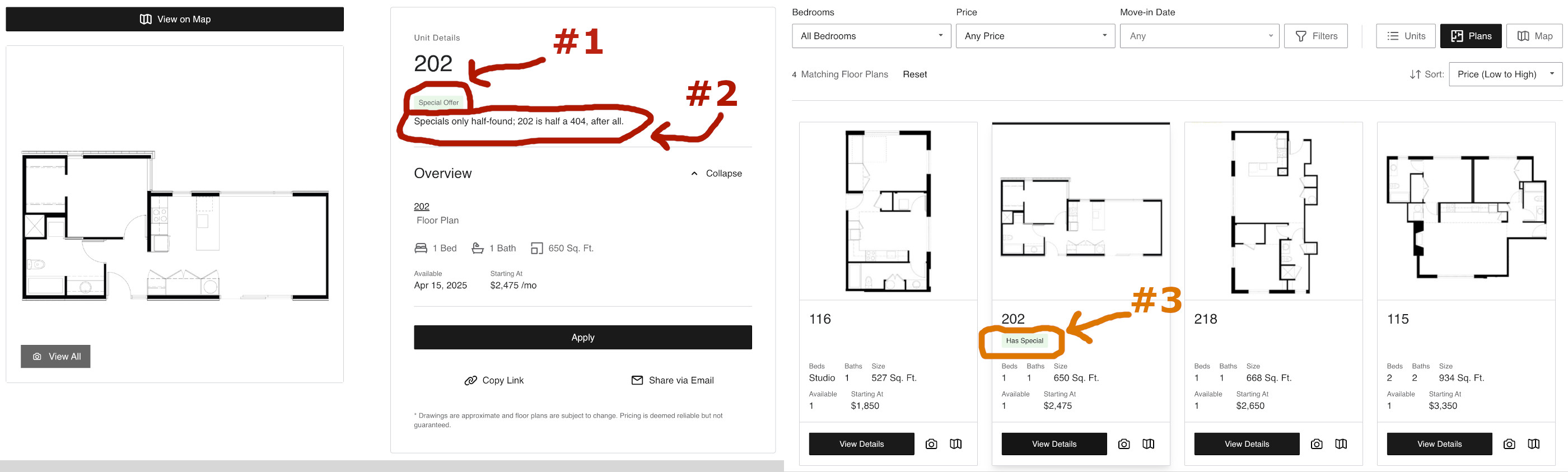
Editing Floor Plan Level Tags
The process for adding floor plan level tags is substantially similar to the procedure for adding unit level tags, described above.
-
Log into the Wordpress CMS.
-
Navigate to [SPACES > Floor Plans] and select the unit(s) to which tags are to be added.
-
Enter your tag into the input field in the 'SPACES Tag' panel. If adding multiple tags, separate each tag with a comma.
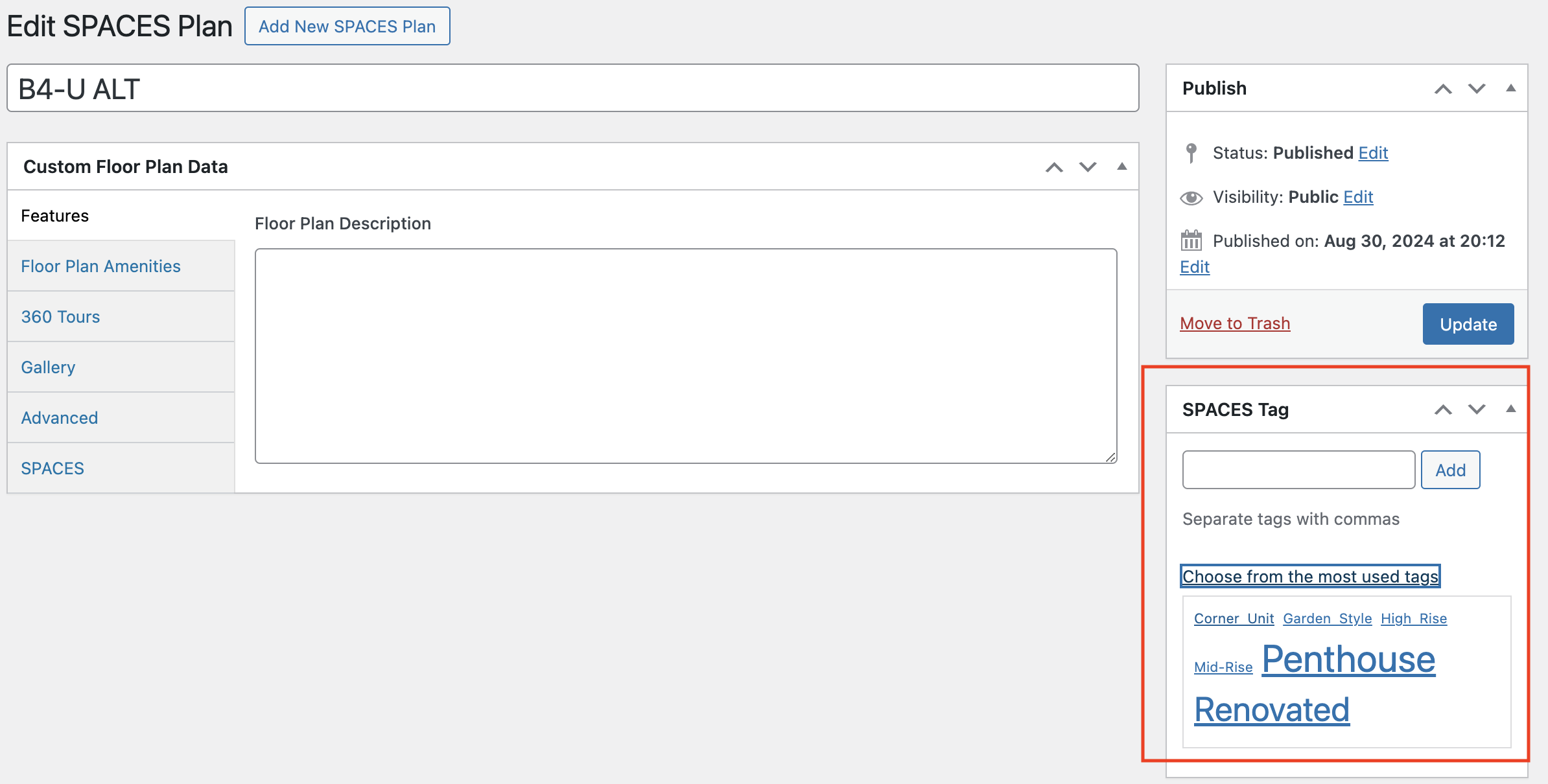
-
Click the "Update" button to save the changes.
-
Navigate to [SPACES > Assets], open the page for the Asset in question, and click the "Rebuild SPACES Data Cache" button to make the changes appear posthaste on the front end.
The new plan level tags will be displayed on the Plan Details page, the floor plan listing on the Plan tab (pictured below), as well as on all unit listings for the floor plan in question, both on the Unit tab and the Plan Details page, and all corresponding Unit Details pages.
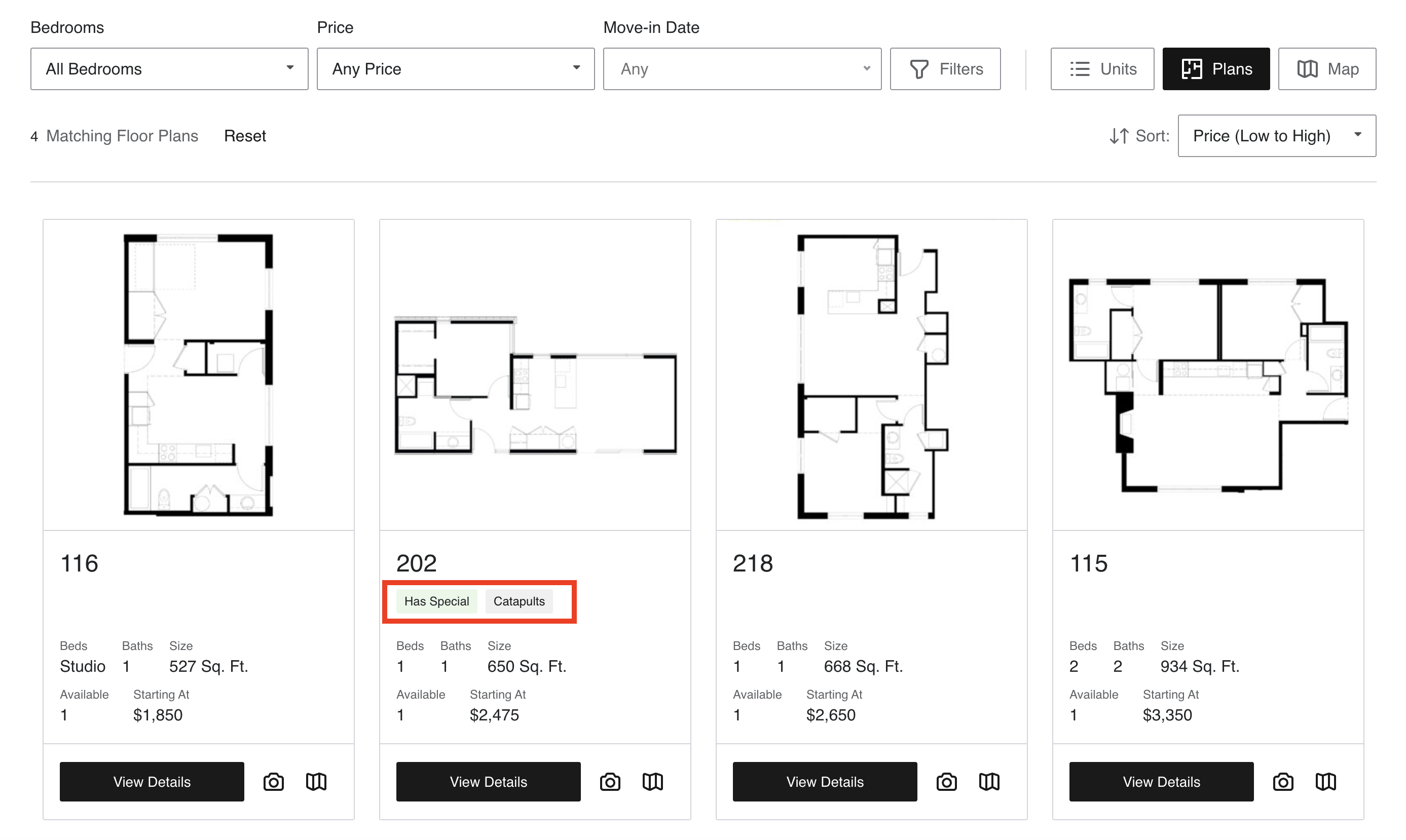
Note that the plan- and unit-level tags are generally assigned the same color, one which differs from the programmatically added tags, such as the unit specials (see previous screenshot). One apparent exception to this is the Unit Details page, which gives the same color treatment to plan-level tags and the programmatically inserted unit-level specials (see following screenshot).
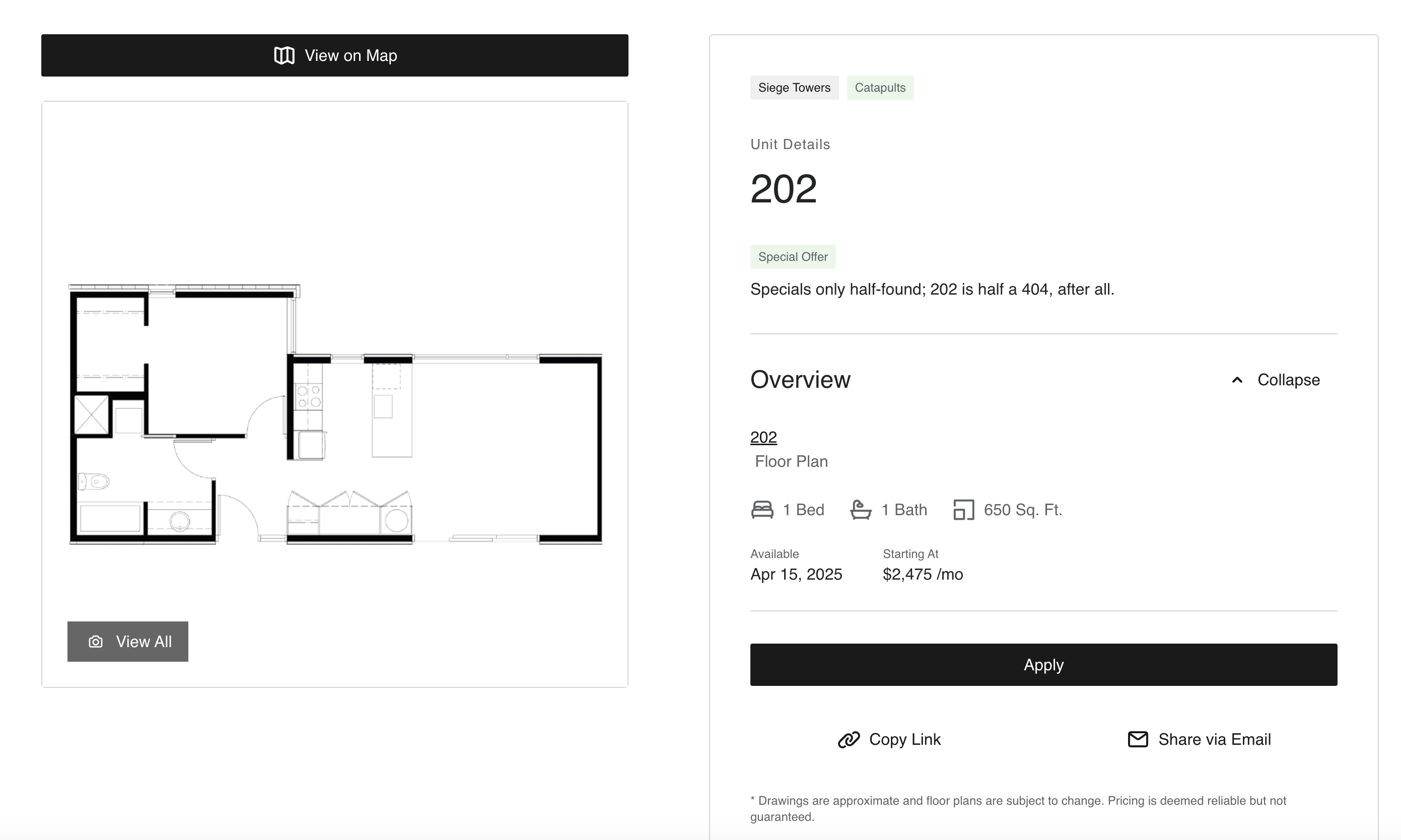
Display Limitations:
- The total number of tags is unlimited, but on the Plan tab, only up to 4 tags will be shown to the user. Clicking into the Plan Details view will reveal all tags at the top of the information panel.
- A similar limitation applies to unit tags: only up to 4 will display on the Unit tab, with all visible in the Unit Details pages.
- When displaying tags, programmatic tags (such as specials, unavailable, etc.) will appear first, followed by user-supplied tags in the order they are entered.
- Note: There are no floor plan-specific specials.
Updated 24 days ago